Follow the steps below to setup SSO with Azure. If you have any problems, please email us at support@budgyt.com.
- Go to your Microsoft Entra ID (Azure AD is now Microsoft Entra ID) and choose Enterprise Applications.
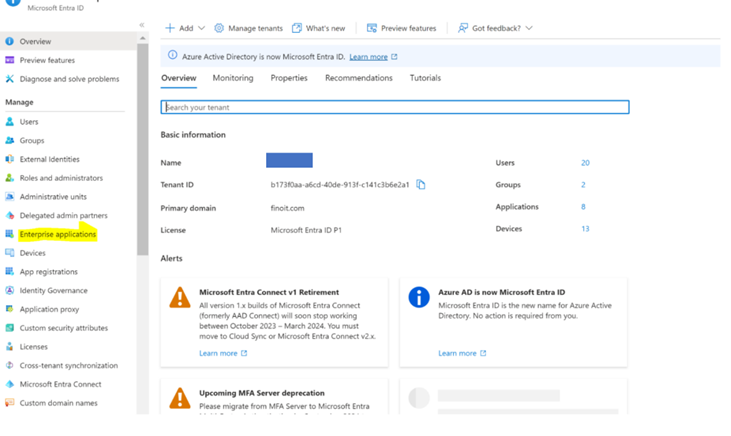
- Choose new application.
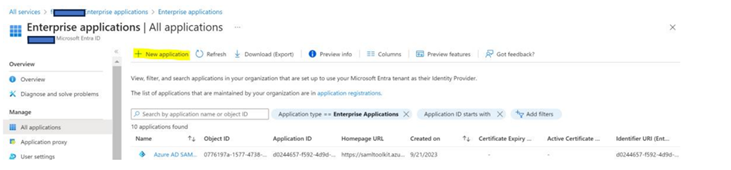
- Click on Create your own application
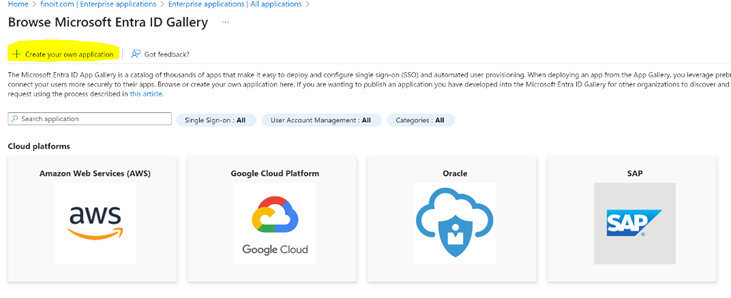
- A side drawer will come up with �Create your own application� section. Put the application name as �Budgyt� and select the option - �Integrate any other application you don�t find in the gallery (Non-gallery)� and click �Create�.
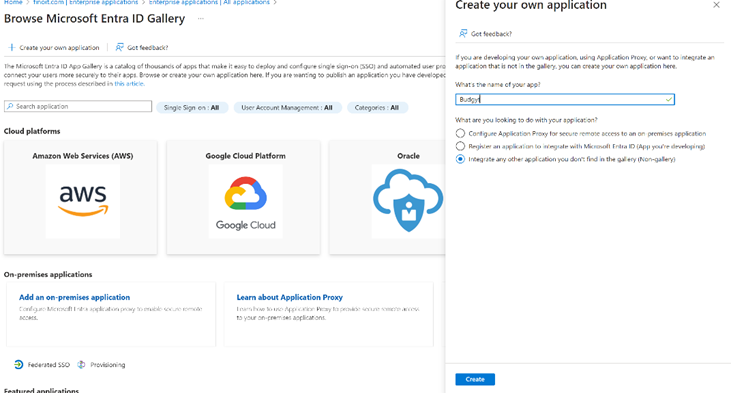
- The Application page will show up
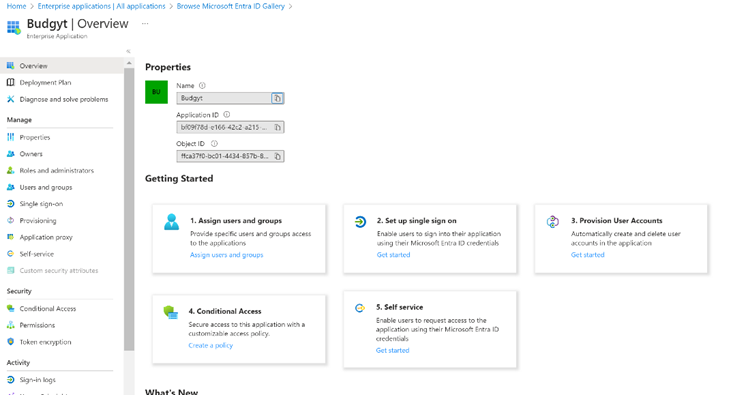
- Click on �Single Sign-on� in the side menu and choose SAML option.
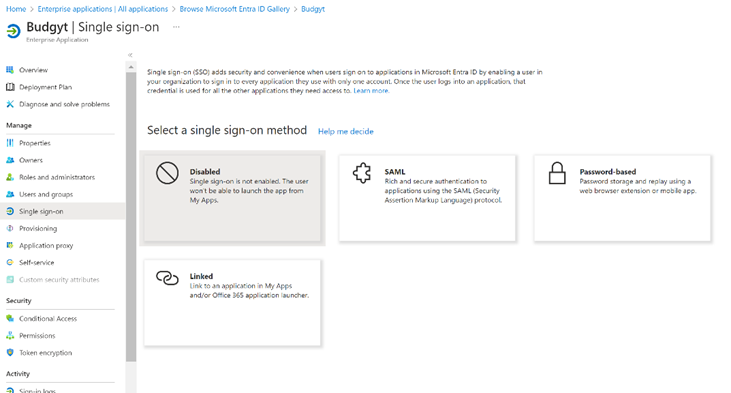
- Under the "Basic SAML Configuration", the following needs to be filled out:
- Identifier (Entity ID) - https://<sub-domain>.budgyt.com
- Reply URL (Assertion Consumer Service URL) - https://<sub-domain>.budgyt.com/AzureLogin
- Relay State - https://<sub-domain>.budgyt.com/AzureLogin
- Under "SAML Signing Certificate", download the Certificate in base64 format and provide it to us over email at support@budgyt.com
- Go to �Users & Groups� and assign users/groups to allow access to this application in Azure.
- Login to Budgyt and go to preferences and update the following:
- Copy the "Azure AD Identifier" or �Microsoft Entra ID Indentifier� and paste it in "Azure Active Directory Identifier" in the Preferences section of the Budgyt.
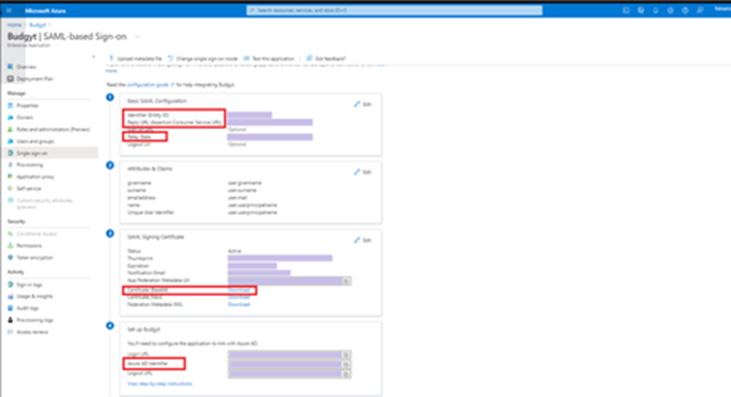
- Go to Properties section and copy the �User Access Url� and paste it in �Azure SSO URL� in the preferences section of the Budgyt.
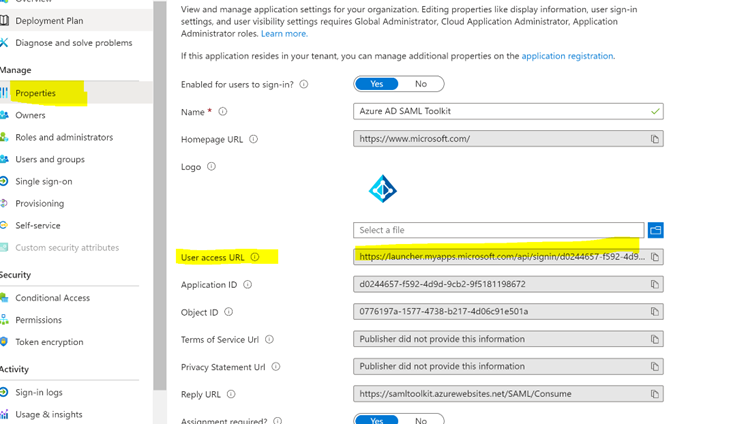
- Save the Preferences in Budgyt.