Fast track the creation of new budgets and forecasts
Yes you can. In order to make it simple to create new budgets, we have included a number of ways to copy data from one budget to another.
These can be found from the Clone icon in the Budgets > Manage Budgets screen, or by going to: Data/Formulas > Copy Data.
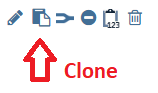
Cloning will replicate the budget you are cloning, with all data, formulas, and employee information included.
There are several ways to copy data:
- Copy Multiple Departments - Copies data from multiple Departments and categories into another budget.
- Copy Department budget into another Department- Copies data from one Department into one or more other Departments, for specified months and categories.
- Copy Category into another Categories -Copies data from a specific category in a specific Department into any other category and Department in the target budget.
- Copy Category from all Departments- Copies data from a specified selection of Departments and categories in one budget into the same selection in the target budget.
- Copy Multiple Periods - Copies all data from a specified selection of periods in one budget into a specified selection in the target budget (the periods do not have to match). If you are copying data from a budget with locked periods, be sure to unlock them before copying.
- Copy Formulas - copies formulas between budgets (when you create a formula, it only exists in the budget in which you created it, so this function allows you to replicate that formula in a new budget/year).
- Annualize - Takes the average of the selected number of months and copies that average to every month for the rest of the year within the same budget.
- Grow by Percent - allows you to copy data from specified groups and categories in one budget to another (or to itself), with a set percentage growth which may be different for every category and department.
- Copy Average - allows you to take the average of up to 24 months data for whichever categories you wish, and post that average to up to 12 months in your chosen target budget.
- Copy Fixed Amount - Inserts a fixed quantity into a specified category in the target budget. This is useful if you have to input data manually into a lot of departments at once.
- Copy Employee Module - the Employee Module is set up to exist within the budget and year in which it is created. this copy function allows you to copy it to another year or another budget.
- Grow Employee Salary/Rate - applies a pay rise to one or more employees. Enter a % rise, a comment, and choose the employee(s).
- Annualize Employee - will ask you to choose a month, then will copy that month of payroll to all other months. Useful after copying the Employee Module to a future year.